本篇文章同步發表於 2023 iThome 鐵人賽:Nuxt.js 3.x 筆記-打造 SSR 專案

Stylelint 是一套用於規範 CSS 和 CSS 預處理器(SCSS、Less 等)程式碼的工具,幫助我們維持程式碼的品質和風格。Stylelint 進行檢查時,會根據指定的規則來發現潛在的錯誤、不一致的風格和不推薦的模式。
以 *.vue 檔為例,檔案內包含三種主要的程式碼:<template>、<script> 和 <style>:
<template>:Vue.js 模板語法,用以定義 HTML,例如插槽{{ }}、條件判斷和迴圈等。雖然這不是嚴格的 JavaScript 語法,但 ESLint 也提供了相關規則對模板語法進行檢查<script>:JavaScript 區塊,由 ESLint 進行程式碼檢查<style>:CSS 區塊,用於定義元件樣式,由 Stylelint 進行程式碼檢查
ESLint 搭配 Stylelint,讓專案保持良好的 Coding Style。本篇將說明如何在 Nuxt3 專案搭配 Stylelint 工具。
ESLint JavaScript 程式碼檢查工具參考 這篇文章
套件安裝
整合套件
- @nuxtjs/stylelint-module:Nuxt 搭配 Stylelint 的整合模組
@nuxtjs/stylelint-module提供了在 Nuxt 使用 Stylelint 的整合模組,但並未包含 Stylelint、相關配置以及 PostCSS 相關套件,需手動安裝相依套件
相依套件
- stylelint:實際執行 CSS 程式碼檢查的工具
- stylelint-config-standard-vue:stylelint 規則配置,用於檢查文件中
<style>區塊的 CSS - stylelint-config-standard-scss:stylelint 規則配置,基於
stylelint-config-standard的擴充,用於檢查 SCSS 程式碼 - stylelint-order:stylelint 插件,規範 CSS 屬性的排序順序
- postcss、postcss-scss、postcss-html:擴展 CSS 和 SCSS 的後處理器工具
|
nuxt.config 配置
stylelint 配置選項參考 官方文件
|
.stylelintrc.js 設定檔配置
目錄新增 .stylelintrc.js,配置如下:
- extends:擴展 stylelint 配置
- overrides:定義特定文件或文件類型覆蓋配置,會覆寫
rules定義的全域規則 - plugins:配置 stylelint 插件
- rules:定義全域 stylelint 規則,選項參考 官方文件
|
VSCode 配置程式碼格式化
1. 安裝擴充
首先需在 VSCode 安裝擴充:Stylelint
2. 設定自動格式化
在專案根目錄新增 .vscode/settings.json
|
接著配置如下:
- editor.codeActionsOnSave:儲存文件時執行的程式碼操作(Code Actions)
- stylelint.validate:設定需驗證的文件類型
|
設定完成後,可能需要重啟專案才能成功運作,接著在儲存檔案時,Stylelint 就會協助我們自動排版囉!
參考資源:
https://github.com/ota-meshi/stylelint-config-standard-vue
https://github.com/nuxt-modules/stylelint
https://ithelp.ithome.com.tw/articles/10297223?sc=pt#_=_
https://paper-hsiao.medium.com/stylelint-幫助你整理-css-的好幫手-b708adab430e
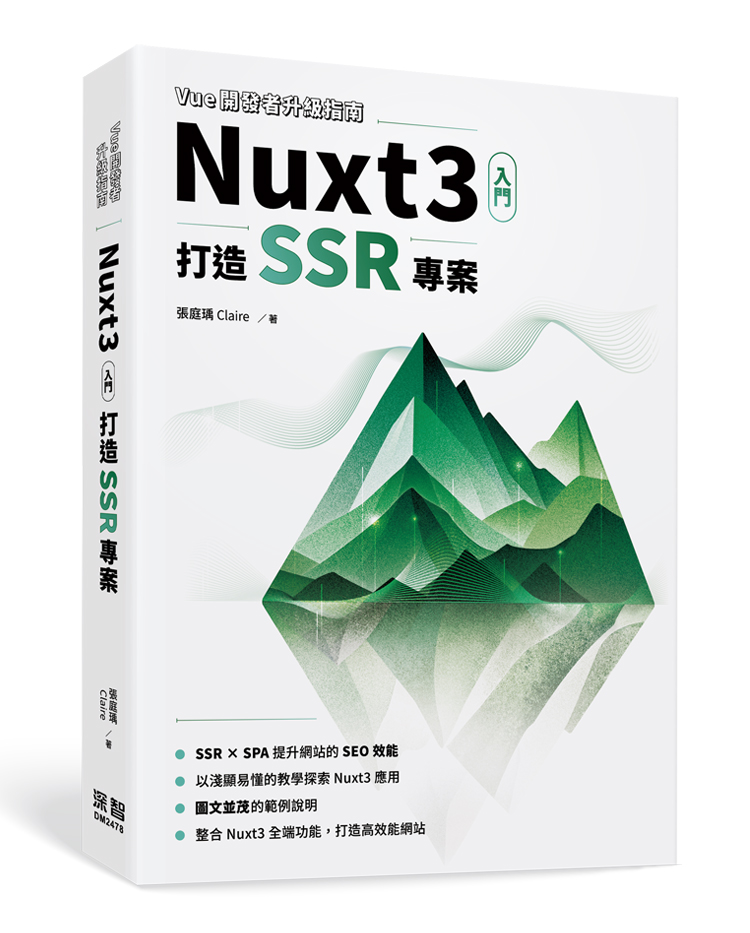 Nuxt3 入門:打造 SSR 專案
Nuxt3 入門:打造 SSR 專案
評論